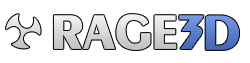Joe_Blough
New member
I have checked the stickys and other posts about the remote wonder / II not working but have not found a fix for those of us who have the "safe to remove hardware" icon in the system tray instead of the remote icon.
It seems more than a few people are having this problem, including me. I can't believe ATI hasn't researched this and come up with a fix as it seems it would be easy to duplicate based on the number of people using different video cards, motherboards, and processors (AMD and Intel) who have this problem.
It seems to be the same story, that is, it worked great and then a reformat and reloading of all software was done or new hardware was added, like a hard drive, and after formatting and loading everything as a clean install the remote doesn't work.
I am one of those with no icon except for the "safe to remove hardware" one and no one seems to have found a fix for this. If it weren't for the people who have had no remote function and fixed it, I would suspect a receiver hardware failure. This may still be the case as I haven't seen anyone fix this problem when they have the "safe to remove hardware" icon.
Please, someone prove me wrong. :-)
It seems more than a few people are having this problem, including me. I can't believe ATI hasn't researched this and come up with a fix as it seems it would be easy to duplicate based on the number of people using different video cards, motherboards, and processors (AMD and Intel) who have this problem.
It seems to be the same story, that is, it worked great and then a reformat and reloading of all software was done or new hardware was added, like a hard drive, and after formatting and loading everything as a clean install the remote doesn't work.
I am one of those with no icon except for the "safe to remove hardware" one and no one seems to have found a fix for this. If it weren't for the people who have had no remote function and fixed it, I would suspect a receiver hardware failure. This may still be the case as I haven't seen anyone fix this problem when they have the "safe to remove hardware" icon.
Please, someone prove me wrong. :-)
Last edited: