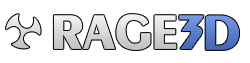Hi,
I recently bought a ATi HD 5770, which at first I connected to my Dell Display via HDMI. The display is 16:10 with a 1920x1200 resolution. Everything worked just fine and as expected.
I then got a new AV receiver, the Yamaha RX-V465, which supports HDMI passthrough. So now the HD5770 connects to the receiver, and the receiver to the Dell display. The problem now is: The catalyst driver reports the display resolution as 1080p, which is incorrect and looks awful.
Is there a way to trick the driver into using the correct resolution, or am I out of luck since it's the receivers fault?
I recently bought a ATi HD 5770, which at first I connected to my Dell Display via HDMI. The display is 16:10 with a 1920x1200 resolution. Everything worked just fine and as expected.
I then got a new AV receiver, the Yamaha RX-V465, which supports HDMI passthrough. So now the HD5770 connects to the receiver, and the receiver to the Dell display. The problem now is: The catalyst driver reports the display resolution as 1080p, which is incorrect and looks awful.
Is there a way to trick the driver into using the correct resolution, or am I out of luck since it's the receivers fault?