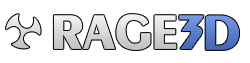VW_Factor
New member
Attempting Windows 10 again. So far, I haven't had any of the glitches I did before which is great.
Although what I'm experiencing is quite annoying.
For example.
-Windows 7 behavior- Click start, type UAC, hit enter. Brings up the User Account Control panel to adjust alert setting.
-Windows 10 behavior- Click start, type UAC, hit enter. Brings up a search window with zero results.
What in the hell is going on here? I've tried fixes for indexing, but I don't think this is exactly an indexing issue. Any ideas?
Although what I'm experiencing is quite annoying.
For example.
-Windows 7 behavior- Click start, type UAC, hit enter. Brings up the User Account Control panel to adjust alert setting.
-Windows 10 behavior- Click start, type UAC, hit enter. Brings up a search window with zero results.
What in the hell is going on here? I've tried fixes for indexing, but I don't think this is exactly an indexing issue. Any ideas?