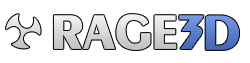So, i'm ready to replace my Win 7 32 bit install with either Win 7 x64 or Win 8 x64. I have upgraded my memory to 16GB and I want to be able to start working with more environments with virtualization.
My system is a i5-2500K, p8z68-v/gen3 mobo, 16gb ram, HD+Intel SRT cache setup.
I have LOTS of stuff set up on my current Win 7 installation because I've used it for years for my work as well as for gaming. I've not moved to x64 since I would have to reinstall and, more importantly re-configure everything again.
I'm now ready to do that, but I want to take a virtual image of my current install. I have Acroni TrueImage 2013 and have system images of my system, but I want to take my current Win7 system and make a virtual machine out of it. My questions are:
1) Win 8 now supports full Hyper-V client functionality - what would it take to turn my win 7 install into a Hyper-V VM instance on a new Win 8 x64 install?
2) If question 1) is a mess - and if I decided i would stick with Win 7 x64 (for all the UI reasons Win8 is a pain) for now, what would be the best/recommended way to run my current win 7 as a VM? I've played with vmware and virtualbox in the past, but never at great length. I understand it is possible to convert Acronis images to various VM formats, but none of what i've read so far have made it seem terribly straightforward....
Thoughts?
My system is a i5-2500K, p8z68-v/gen3 mobo, 16gb ram, HD+Intel SRT cache setup.
I have LOTS of stuff set up on my current Win 7 installation because I've used it for years for my work as well as for gaming. I've not moved to x64 since I would have to reinstall and, more importantly re-configure everything again.
I'm now ready to do that, but I want to take a virtual image of my current install. I have Acroni TrueImage 2013 and have system images of my system, but I want to take my current Win7 system and make a virtual machine out of it. My questions are:
1) Win 8 now supports full Hyper-V client functionality - what would it take to turn my win 7 install into a Hyper-V VM instance on a new Win 8 x64 install?
2) If question 1) is a mess - and if I decided i would stick with Win 7 x64 (for all the UI reasons Win8 is a pain) for now, what would be the best/recommended way to run my current win 7 as a VM? I've played with vmware and virtualbox in the past, but never at great length. I understand it is possible to convert Acronis images to various VM formats, but none of what i've read so far have made it seem terribly straightforward....
Thoughts?